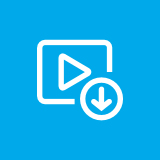How to stream live gameplay on your PS4 to Twitch?
I must admit that i hate sitting down in front of the TV and play games nowadays. Mostly because the sofa is uncomfortable and after a little 2h of streak of Destiny get’s my neck hurting so bad. Broadcasting video game gameplay to the Twitch streaming service for others to watch in real time is a popular way to spend time on Sony's PlayStation 4 console. While many professional streamers do invest in expensive video capture cards, computers, green screens, cameras, and microphones, it is actually possible to stream PS4 gameplay to Twitch using what you already own. Here's how to get started, this airtcal will tell us tow easy method stream your gaming stream to twitch!
download twitch
- Download Videos from Twitch
- How to download Twitch Videos (including VODs) for Free
- 5 Reliable Ways of How to Download Twitch Clip(2019)
- Tow best method download Twitch streams and Tips
- How i can download Twitch Emotes.
- Top 8 Best Twitch Streamers You Should Know!!!!
- How to stream live gameplay on your PS4 to Twitch?
- Twitch get reward Amazon member interface infinite cycle solution
- How to claim free Twitch Prime skins in Rainbow Six Siege!!!
- 'NBA 2K19' TWITCH PRIME LOOT
- How to Block Ads on Twitch(2020)?
- how to add overlay to twtich streaming?
- how to change twitch username ?
I must admit that i hate sitting down in front of the TV and play games nowadays. Mostly because the sofa is uncomfortable and after a little 2h of streak of Destiny get’s my neck hurting so bad. Broadcasting video game gameplay to the Twitch streaming service for others to watch in real time is a popular way to spend time on Sony's PlayStation 4 console. While many professional streamers do invest in expensive video capture cards, computers, green screens, cameras, and microphones, it is actually possible to stream PS4 gameplay to Twitch using what you already own. Here's how to get started, this airtcal will tell us tow easy method stream your gaming stream to twitch!
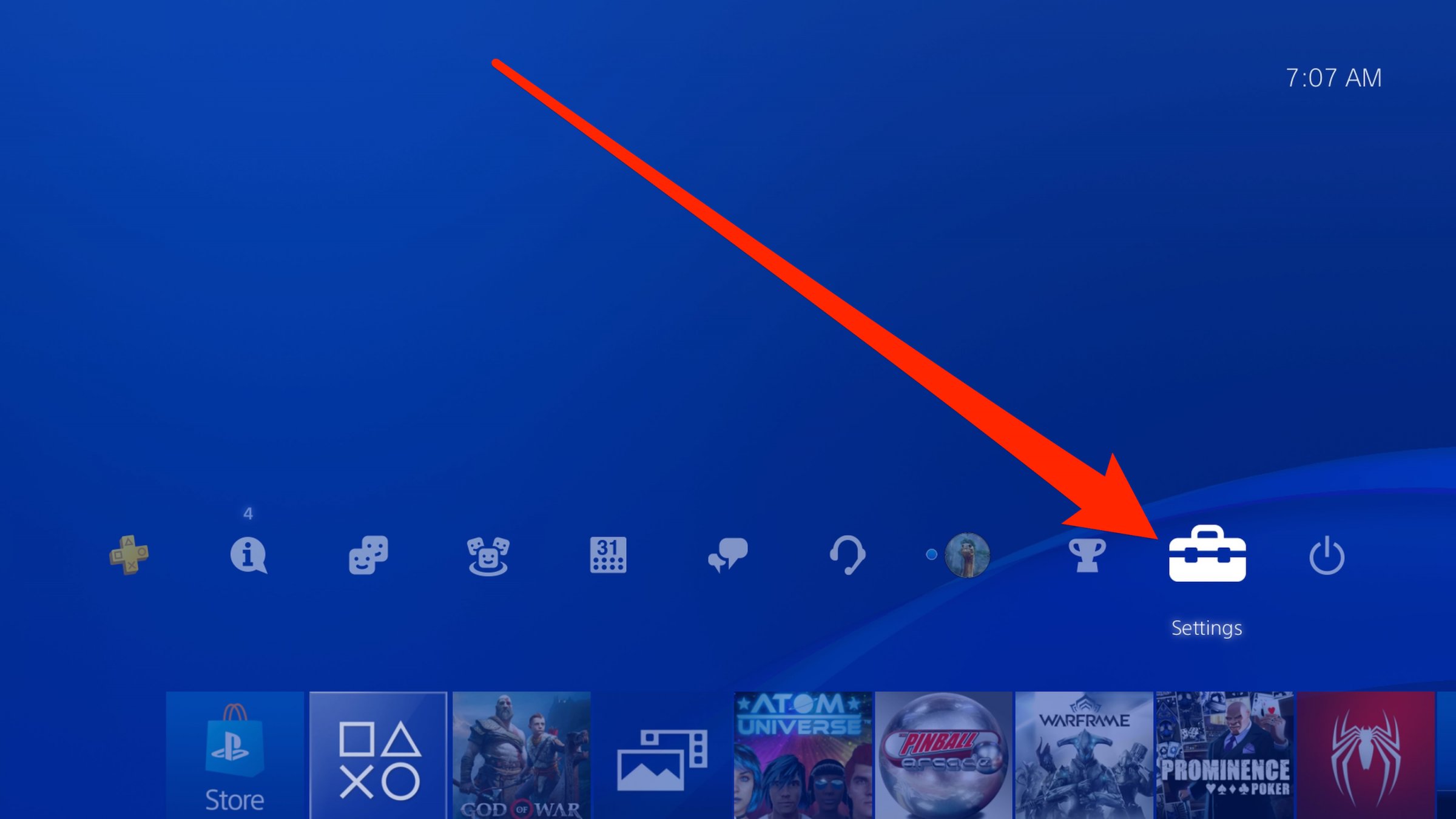
Part1. Streaming with twitch app on ps4
Step 1. config you account
- Using your controller, select "Settings."
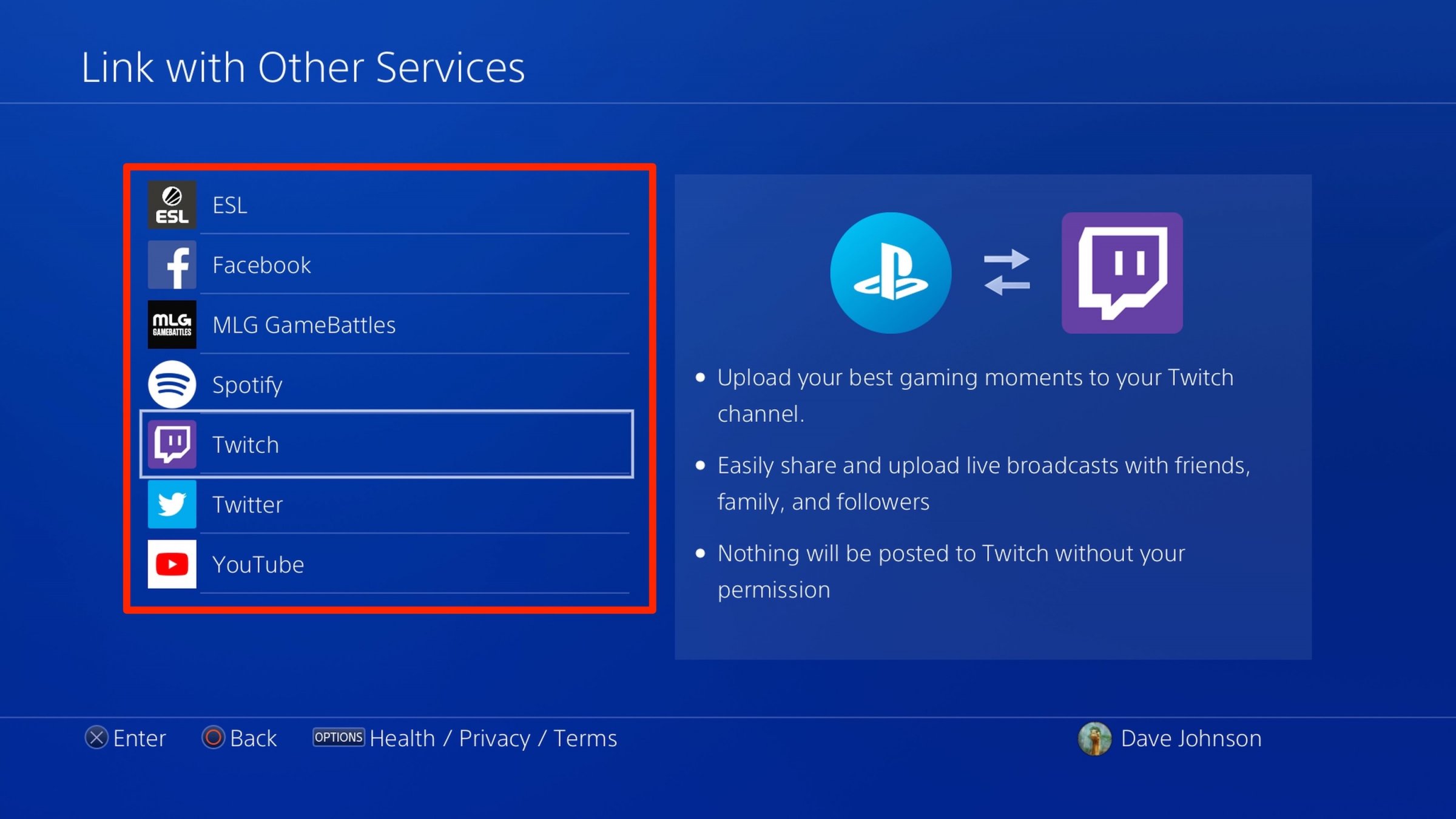
-
Select "Account Management."
-
Select "Link with Other Services."
-
Choose the service you want to use — either Twitch or YouTube.
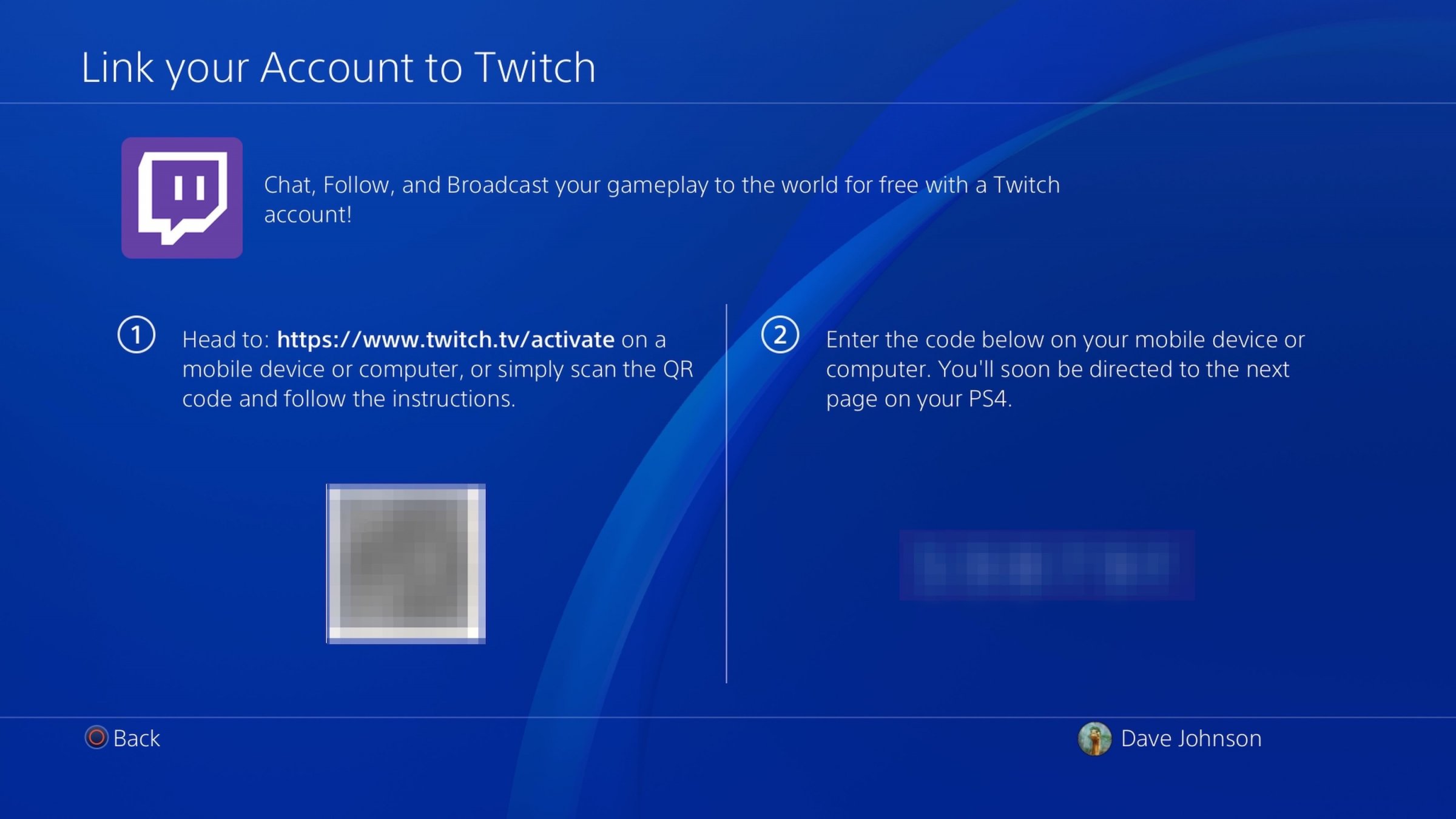
- Follow the sign-in instructions. Both Twitch and YouTube make it easy to sign in with your existing account. However, you may need to use a computer or mobile device — Twitch, for example, asks you to enter a code into a web browser to confirm your identity and connect your PS4.
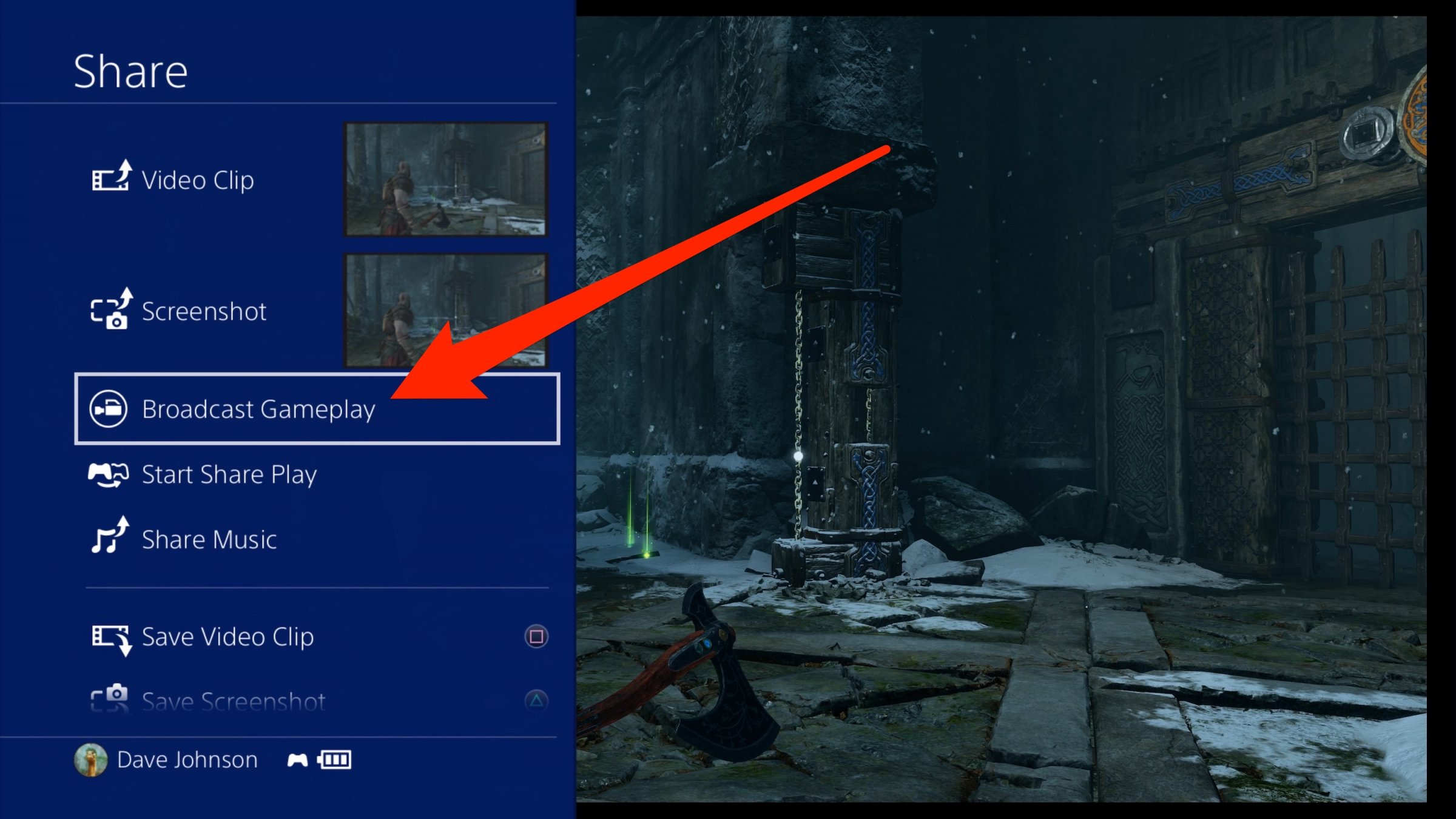
Step 2. Stream a game on your PS4
-
Start the game you want to stream.
-
Press the Share button on your controller. Don't hold the button down — just tap it once.
-
Select "Broadcast Gameplay."
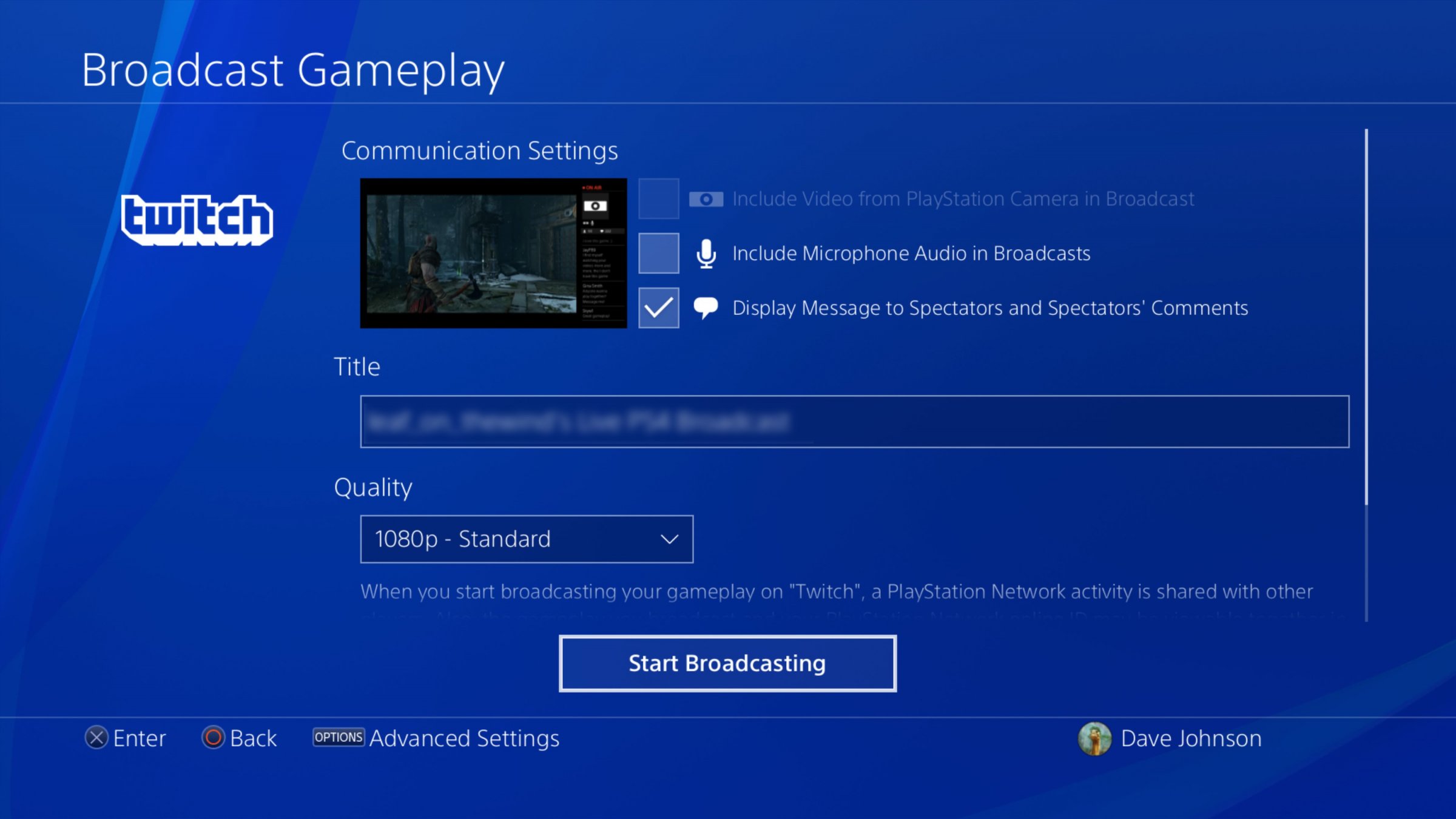
-
On the Broadcast Gameplay page, choose the streaming service you want to stream to — either Twitch or YouTube.
-
Before you can start streaming, choose your video options. You can give the stream a title, for example, as well as choose your video quality. You can also scroll down to invite friends to the stream. If you have a PlayStation Camera installed, you can also include live video of yourself in the stream.

- Select "Start Broadcasting."
You're now streaming video to the service you selected.
Part2. Stream through PC with ps4 romote play
PS4 Remote Play enables you to use overlays Since the introduction of the new PS4 Remote Play program that PS folks introduced. It’s now possible to connect your PS4 for your PC and play from the computer and use all the goodies that you can use in OBS Studio StreamElements OBS.Live or Streamlabs OBS. Setup is really easy and i managed to get the stream going on in about 5 minutes.
Step 1: Enable the remote play feature in your PS4 system
As mentioned above, you may need to upgrade your PlayStation software to 3.5 or later (it’s recommended to upgrade to the latest version to enjoy the brand new features and bug fixes), then enable remote play features in your PS4 system. If your PS4 software is v3.5 or later, you can directly skip to the instructions to enable remote play feature; If not, you can upgrade your PS4 system to the latest version first.
Enable the remote play feature in your PS4 system
Once you have the latest PS4 software in your PS4, you can now start setting up the remote play feature in your PS4.
- Go to the PS4 Settings > Remote Play Connection Settings.
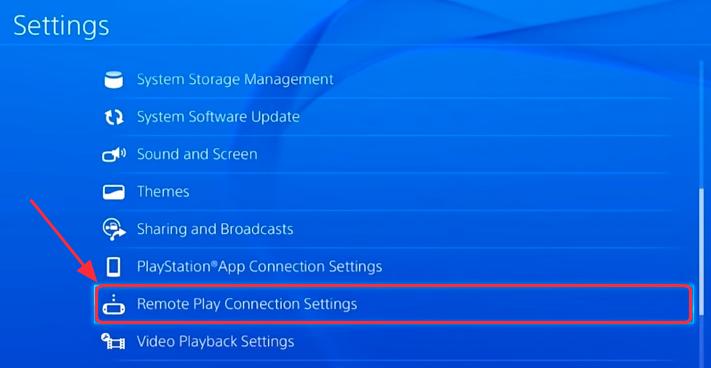
- Check the box next to Enable Remote Play.
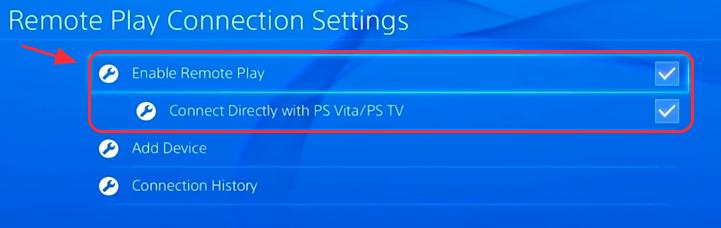
- Go back to the PS4 Settings, select PlayStation Network/Account Management.
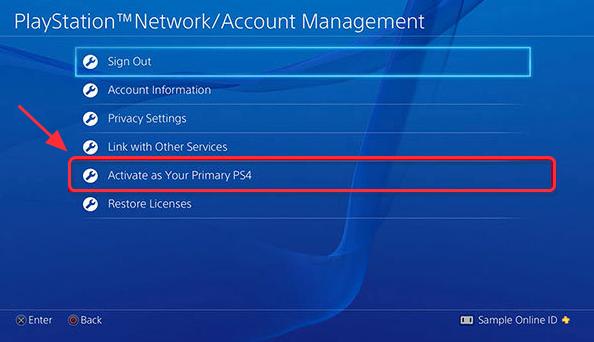
- Select Activate as Your Primary PS4, then select Activate. If you have already activated as your primary PS4, the Activate button is grey and unavailable to select.
- Then you may need to allow remote play to start when your PS4 is in the Reset Mode. Back to the Settings > Power Save Settings.
- Select Set Features Available in Reset Mode.
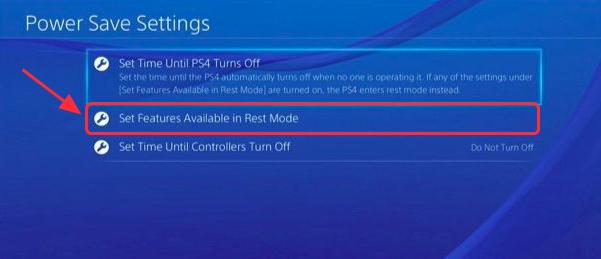
- Check the box next to Stay Connected to the Internet, so to make sure that you can still remote play the games even if you are in Reset Mode.
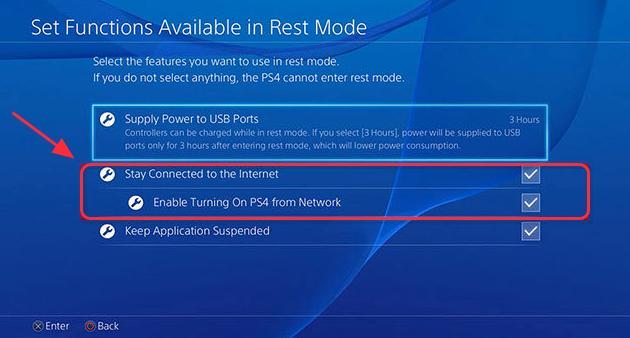
Step 2: Download and install the remote play application in your Windows/Mac
- Go to the PlayStation 4 download webpage.
- Select the installation package matched with your computer.
3) Click Install to start installing. Then click Finish to finish installing.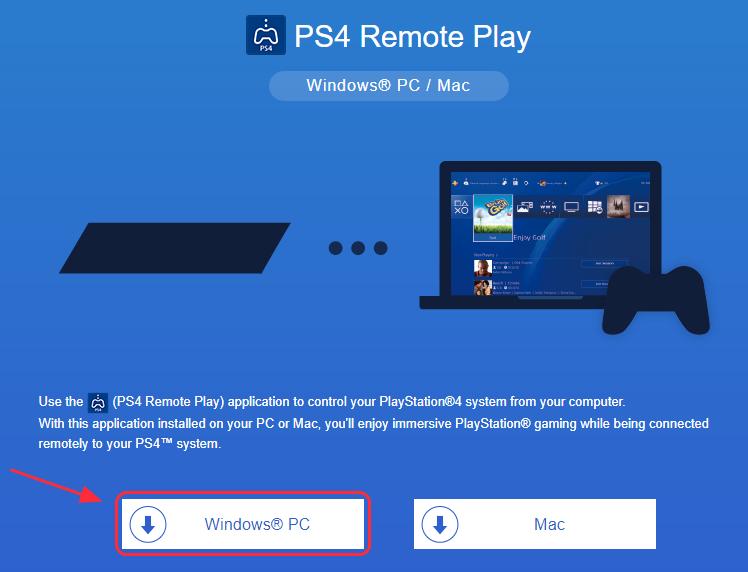
Step 3: Set up the connection for your PC and PS4
After allowing your PS4 software to remote play and installing the Remote Play application in your PC/Mac, you can now start setting up the connections for your PC and PS4 controller. In this step, you will need a Micro USB cable to connect your PS4 controller with your computer. You can buy easily grab one from the Internet.
- using the Micro USB cable, correctly plug the Micro USB cable into the PS4 controller and the USB port in your PC.
- Now launch the Remote Play app you just installed in your computer, and run it.
- Click Start, then sign in the same PlayStation account in the Remote Play app, then it should start login and searching your PS4.
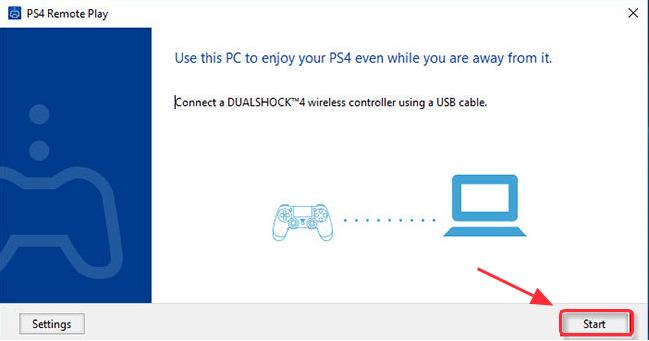
Step 4: Use Streamlabs OBS to stream to Twitch
the next step you can watch this video.
Related Articles
iVideoMate Video Downloader allows you to download videos from more than 10,000 video-sharing sites (explicit), including YouTube, Facebook, Netflix, Vimeo, Vevo, CBS, Twitter, Lynda , Instagram, etc.