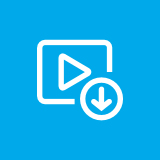How to Find My Playlist on YouTube
Here are helpful tips on how to find playlist on YouTube. Read on and learn how to find YouTube playlist easily and quickly.
download youtube playlist
- How to Download YouTube playlists
- Popular YouTube Playlist Downloader
- How to Get Free Album Downloads from YouTube
- Download Video from Any Website
- YouTube Playlist Downloader Free Download
- How to Find My Playlist on YouTube
- How can I download youtube playlists?
- What is the best and quickest way to download the whole playlist of videos from YouTube all at once?
How do I find my playlist on YouTube?
Creating and saving your own playlists on YouTube allows you to easily find YouTube playlist and view them for future use. Not just that as you can also view playlists made by other creators, as well as those videos that you have added to the Watch Later tool of YouTube. In this guide, you will get to know more about YouTube Playlists, including steps on how to find your own and other creators’ playlists, as well as on how you can download YouTube playlists onto your Windows PC.
Part 1. How to Find My Playlist on YouTube Part 2. How to Download YouTube Playlist
Part 1. How to Find My Playlist on YouTube
Step 1: Go to YouTube.com and log on using your account username and password.
Step 2: On the upper-left side of your screen, under Library, you can see the list of playlists that you created.
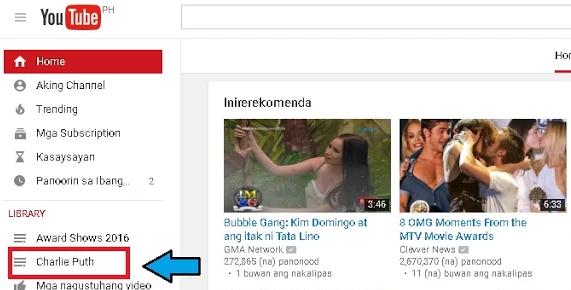
Step 3: Click the playlist that you want to view. (For this step, let’s choose Charlie Puth playlist.)
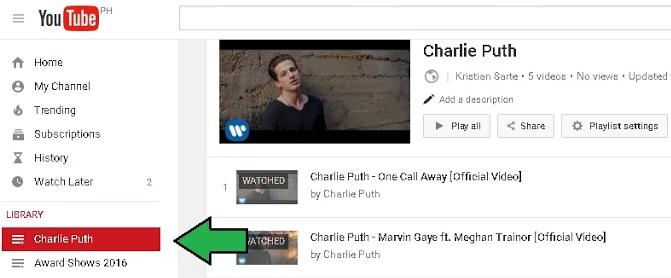
Step 4: After clicking, you will then see the videos included in the playlist that you created.
Step 5: To start playing your playlist, click on the Play All button on the top, just below the name, details, and description of your playlist.
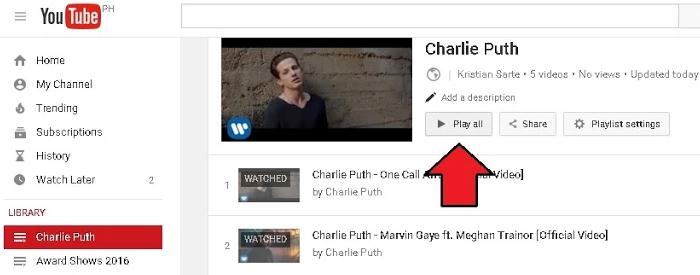
Step 6: After hitting the Play All button, videos in your playlist will start playing from the first video until the last one.
Step 7: If you wish to skip the current video, you can just click the Next button that you can find at the bottom of video screen. Moreover, if you wish to jump to other videos, you can just choose and then click from any of the videos in the list at the right side of the video screen. You can also click the Previous button to go back to the last video played.
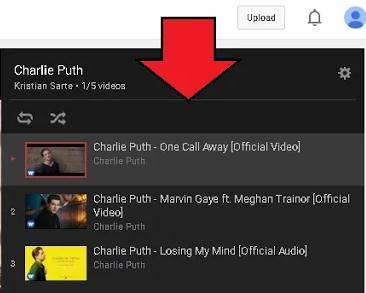
YouTube also allows you to toggle between Repeat Playlist and Shuffle. To Repeat Playlist with the playlist you selected, just click on the Repeat All button. Your playlist will automatically play the very first video after the last video finishes playing.
To Shuffle your playlist with the playlist you selected, just click the Shuffle button. Your playlist will then play all your videos at random. Additionally, you can mix different playlist together. On your list of playlists, just click on those that you want to include on your mix. Then, click the Shuffle button to start playing.
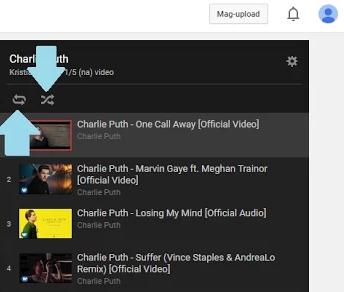
Part 2. How to Download YouTube Playlist
When you play videos on YouTube, there are certain playlists that you would want to download on your computer or any other mobile devices. Good thing is that you can use YouTube playlist downloader to download those playlists. One of the top-quality software in the market nowadays is iVideoMaet Video Downloader. This software works like a YouTube downloader, enabling you to download any YouTube videos including VEVO and YouTube 4K UHD videos to your computer. More than that, you can watch your downloaded videos safely and with no ads.
With iVideoMate Video Downloader, you're able to download videos or extract audio from YouTube, Facebook, Netflix, Vimeo, CBS, Twitter, Dailymotion, Lynda etc. You can Copy and paste a single video URL to the Fox video downloader to start downloading. Detailed guide on how to download videos.
- Download HD Video from YouTube, Dailymotion, Facebook, Twitter, and more
- Download YouTube to MP3 directly in high quality.
- Download HD video song and audio tracks from YouTube and other sites.
- Download YouTube/Lynda playlist in one click
- Build your video library downloaded videos
Steps to Download YouTube Playlists
Step 1. Download and Install the iVideoMate Video Downloader for PC
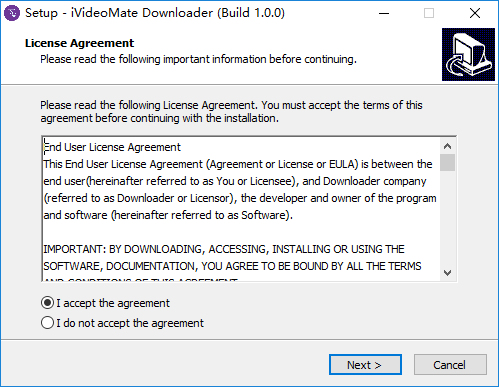
Step 2. On the Youtube playlist page, select the URL and right click on it to copy the URL.
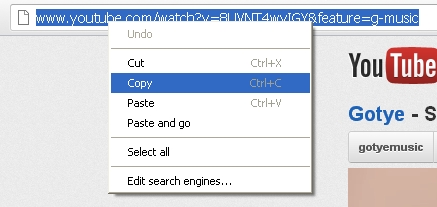
Step 3. Click the "Paste URL" button to start getting playlist information. Then this YouTube Playllist downloader will automatically detect the YouTube details for you.
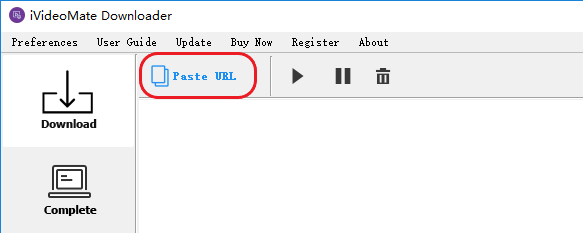
Step 4.Then The playlist window will appear, Mark with  all the tracks you wish to download.At the bottom, choose the format and quality you want, and then click on Download
all the tracks you wish to download.At the bottom, choose the format and quality you want, and then click on Download
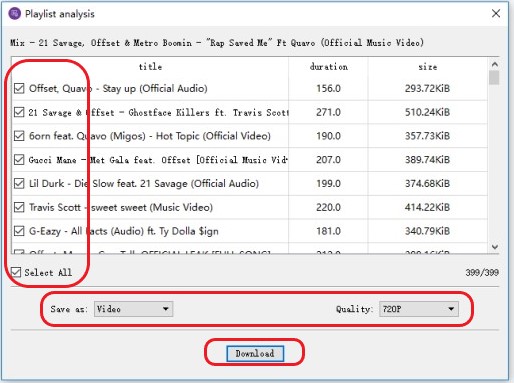
Step 5. After the download is complete, you can find the playlist you downloaded on the "Complete" tab.
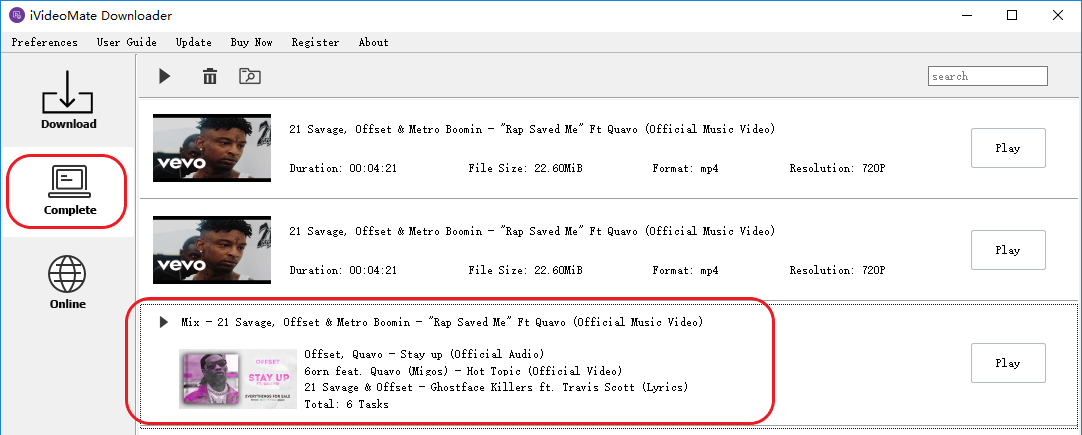
Related Articles
iVideoMate Video Downloader allows you to download videos from more than 10,000 video-sharing sites (explicit), including YouTube, Facebook, Netflix, Vimeo, Vevo, CBS, Twitter, Lynda , Instagram, etc.